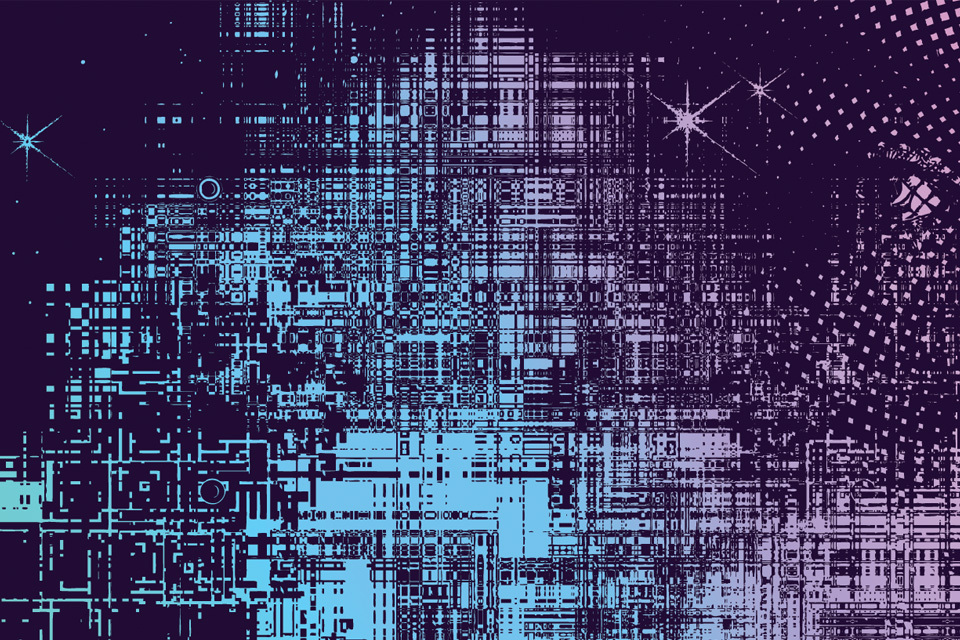News
The News content type is specifically designed to showcase news articles on your website. This content type is exclusively accessible within the Content Below Main section of the website. If you wish to feature news articles in the Main Content area, consider utilizing the.
(See a sample of the News content type at the bottom of this page.)
- Navigate to your page and click Edit. Scroll down until you see the Add Content Below Main checkbox and check it.

- Select the radio button for News. For Background Color, leave as beige unless you have multiple Content Below Main modules, in which case you would want to alternate colors for contrast (you can edit this later).
There are two methods you can use to add a list: manual entry and BrandeisNOW. For both, you can enter a Heading (optional), which creates large text centered at the top of the news section. Suggestion: "Recent News" or "Department News".
Manual Entry

You must add two news items in order to use the Manual Entry method. For each event you will need to add:
- Title (required): Enter the article’s title.
- Link Type (optional): If you are using an Internal Link, click Choose File, Page, or Link. In the Chooser Panel, you can select a recent internal page, or browse for an internal page. If you are using an External Link, enter the URL, including the http://.
- Summary (optional): Summary of article
- Image (required): The image must be a horizontal image sized 480 px x 320 px.
- Alt Text (required): Describe your image. This text will be read to people who cannot see the image.
You can add another news item using the green plus ( + ) sign. You can also reorder items using the up/down arrows.
After you have added each news item, on the bottom of the editor, you can add Button Text and a link. You could use this to link to a larger news page.
Brandeis Now
The BrandeisNOW option allows you to include news from BrandeisNOW on your website.

- Category: Choose the news category you'd like to showcase. Four articles from your selected category will be presented.
- Button Text: Include a button if you wish to link to another page, such as the BrandeisNOW homepage.
- Link Type: Internal/External Link: If you are using an Internal Link, click Choose File, Page, or Link. In the Chooser Panel, you can select a recent internal page, or browse for an internal page. If you are using an External Link, enter the URL, including the http://. The link will only display if you include Button Text.